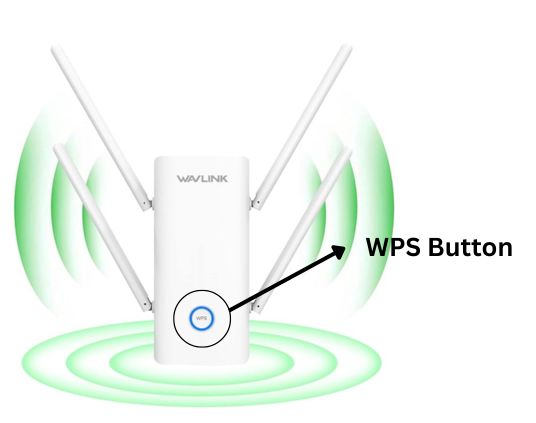
The AC600 Wavlink extender provides you up to 600 mbps speed and boosted WiFi connectivity by connecting it to the WiFi router.
Let’s complete the Wavlink AC600 extender setup with your home router via various methods. Then at the end, learn the troubleshooting tips & solutions to make the setup error free.
Wavlink AC600 Extender Setup
WPS Link with the Router
⦁ Hit the WPS on your router
Go to your router. Press the WPS button. Not for one second—hold it for 2-3 seconds. Some routers will flash a light to show it’s in WPS mode. Some just sit there and mock you. Either way, assume it’s ready.
⦁ Press the WPS button on the Wavlink
Now, go to the extender and press its WPS button. Again—don’t just tap. Press and hold it for about 2-3 seconds. Light should start blinking like it’s doing something. That’s good.
⦁ Wait for the connection
Give it about a minute, maybe a little more. If it connects, the LED on the extender will go solid blue or green (depending on your model). If it just goes back to red or stays off… yeah, it didn’t work. Try again. This time, maybe start with the extender’s button first, then the router. Sometimes reversing the order works.
⦁ Check your WiFi
On your phone or laptop, check your available networks. You should see something like:
⦁ Your Network Name_EXT
⦁ or sometimes just your normal network name, but now with better signal.
Connect to it. If it asks for a password, use your original WiFi password (the one for your router). Yes, that same one.
Link via Interface
⦁ Connect to the extender’s network
On your phone or laptop, open WiFi settings and look for a network called something like: Wavlink-N or Wavlink-EXT. No password. Just tap it. It’ll say “no internet” — that’s normal.
⦁ Hit the web interface
Open a browser and type: 192.168.10.1. Not .0.1 — .10.1. Don’t mess that up. If that doesn’t load, try: ap.setup Still nothing? Try a different browser. Safari hates this for some reason.
⦁ Wavlink Extender Login
You’ll land on a page with a login. Username is probably: admin
Password? Also admin. Maybe blank. Either way, try both.
⦁ Choose “Repeater” mode
Once you’re in, it’ll give you some options. Pick Repeater mode or Extender or WiFi Repeater — whatever they call it in your version of the firmware. It’s the one that lets it grab your main WiFi and rebroadcast it.
⦁ Scan for networks
It’ll show a list of nearby WiFi networks. Find your main router’s name and click on it. Put in your actual WiFi password (the one for your router). Double check spelling. If you screw this up, you’re going to be looping back to step 2 and hating yourself.
⦁ Set the SSID
It might let you rename the extender’s network or just append something like _EXT to your original WiFi name. You can leave it like that or change it. Doesn’t matter — just remember it.
⦁ Save and reboot
Hit “Apply” or “Save.” It’ll do its thing. Expect a solid minute or two of blinking lights and no feedback. Don’t panic. Just give it time. Eventually, it should reboot and you’ll see the new extended network pop up in your WiFi list.
Solutions for Wavlink AC600 Setup Common Problem
Browser matters more than you’d think
This is dumb, but it’s real: Chrome sometimes acts weird on the setup page. I’ve had it stall or not load buttons. Try Firefox. Or even Edge. Seriously. It helps.
Factory Reset Your Extender
If it’s already been messed with or half-setup, just reset it. Don’t waste your time untangling old settings.
⦁ Use a paperclip.
⦁ Hold the reset button 10+ seconds until the lights blink like crazy.
⦁ Wait for it to reboot. Then start over like it’s brand new.
Name the extended network something different
This helps. A lot. When you go through setup and it asks if you want to keep the same SSID — say NO.
Change it to something like YourWiFi_EXT. Why?
⦁ You’ll know when you’re actually connected to the extender.
⦁ Devices won’t get confused and try to auto-switch between the base router and extender.
Placement matters more than speed
Middle of the house. Not next to the main router. Not in a dead zone. Put the extender midway between your router and the area you want coverage. If you plug it in where the signal already dead, it’s just going to repeat garbage.
Use WPS only if you’re lucky or bored
Yeah, WPS sounds easy. Just push a button, right? In reality — 50/50 chance it works. Sometimes it connects, but doesn’t route any internet. If you’re gonna use it:
⦁ Push the WPS on your router first.
⦁ Within 30 seconds, hit the WPS button on the extender.
⦁ Wait. Watch the lights. Still feels like flipping a coin.
Green light ≠ everything’s fine
Even when the LEDs say “good,” sometimes the thing still refuses to pass internet through. Quick test:
⦁ Connect your phone to the extender’s network.
⦁ Open a browser and go to fast.com.
⦁ If nothing loads or speed is trash, it’s not working — despite what the lights say.


